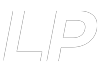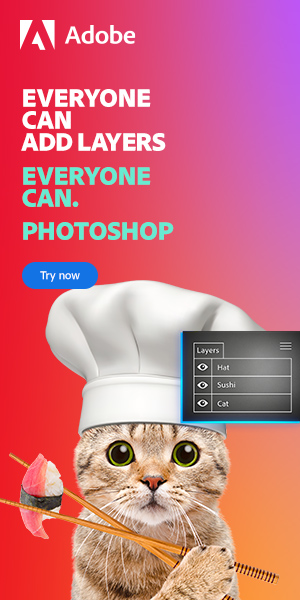One of the features available in Photoshop is called ‘Purge,’ but what happens when you use it?
When you purge in Photoshop, you free up memory and disk space by removing temporary data and files you don’t need. That can improve the performance and allow the app to run smoothly, especially when working with large or complex files.
This post describes what happens when you purge in Photoshop, what gets removed, and how it helps your workflow. Let’s get started!
Table of Contents
What’s the Purge Command on Photoshop?
The Purge Command on Photoshop is a tool that lets you quickly and easily free up memory by clearing all unnecessary data that accumulates during editing.
Here’s a roundup of the file types you can remove by purging:
- Clipboard: The clipboard is a temporary storage that holds data you cut or copy from a document. You can clear the clipboard by purging to free up space and improve performance.
- History: Photoshop stores a record of your recent actions in the History panel, which you can use to undo or redo changes. However, these history states can take up much space, especially if you have a long history of actions.
- Snapshots: Snapshots are copies of your document at a particular point in time, which you can use to revert to if you make changes that you don’t like.
- Undo: The Undo feature in Photoshop allows you to revert to the previous state of your document. However, each time you use the Undo command, Photoshop stores a copy of the document’s state in memory, which can take up a lot of space.
Related Guide:
– How much RAM does Photoshop Need
How To Use the Purge Command in Photoshop
Using the Purge command in Photoshop is straightforward. Here are the steps to follow:
- Open Photoshop and then import the document you want to purge.
- Go to the Edit menu and choose Purge.
- Choose between “Clipboard”, “Histories”, “All” or “Video Cache”.
- Photoshop will clean the files accordingly to your choice.
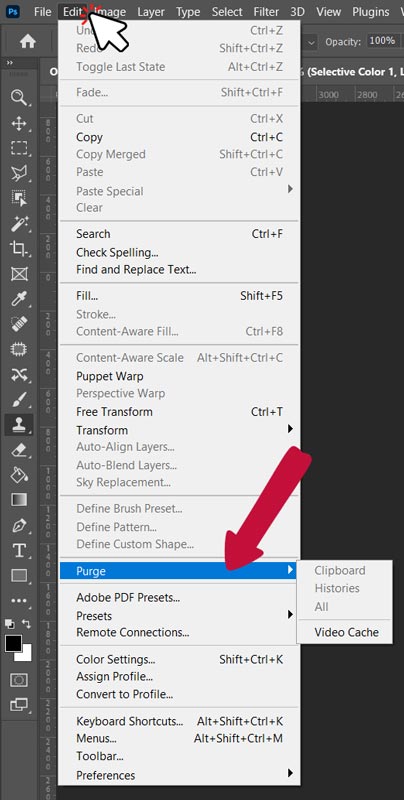
When To Use the Purge Command in Photoshop
You might want to use the Purge command in Photoshop if you’re experiencing any of the following issues:
- Slow performance: If Photoshop is running slowly or experiencing lag, it could be due to insufficient memory. Using the Purge command can help free space and improve performance.
- Low disk space: If you’re running out of disk space on your computer, Photoshop may bring up a message that says, “your scratch disk is full.” In such a case, the Purge command can help by clearing temporary files that are taking up space.
- Troubleshooting: If you’re experiencing issues with Photoshop, using the Purge command can help by clearing out temporary files that may be causing problems.
Here’s a video that may come in handy when you need to use the Purge command in Photoshop:
Benefits of Using the Purge Command in Photoshop
There are several benefits to using the Purge command in Photoshop:
The Purge Command Clears Memory Quickly
When you use the purge command, it helps clear up any memory being used by Photoshop so that your computer runs faster and smoother. Here are a few instances where the Purge command can help run your computer more efficiently:
- When editing a large file such as a high-definition video
- When editing multiple files simultaneously
- When using several programs at once
The Purge Command Improves Performance
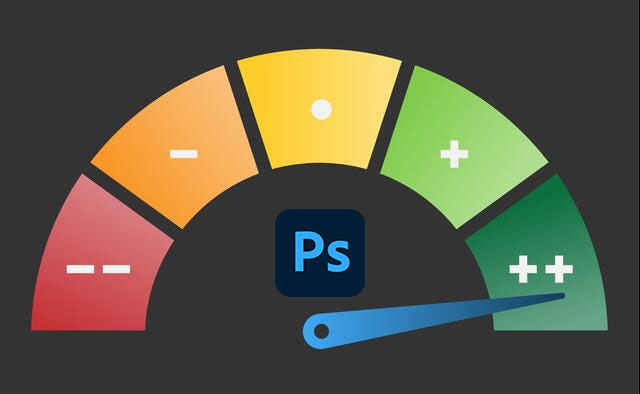
Purging improves your computer’s performance, as it helps free up space that could be used more efficiently by other applications. That can help reduce lag and improve response times, besides making your computer run smoothly.
And since the command helps ensure everything runs smoothly and quickly, it saves you time when working on projects. Instead of waiting for items to load or pictures to render, you can simply use the command to get things done faster. Arguably, that makes editing photos and videos a breeze!
The Purge Command Helps Save Disk Space

If you’re running out of disk space on your computer, the Purge command can help by clearing out any temporary files that are taking up space. You can then use the freed-up storage for other tasks or backup your files to an external drive if you need to store more data.
For instance, if you’re running out of space on your hard drive, you can clear old snapshots, undo history, and other temporary files to free up space. That can help improve your computer’s performance and ensure you have enough disk space for different tasks.
The Purge Command Reduces Stress Levels
Finally, using the Purge command is a surefire way to reduce stress levels while working on any Photoshop project. Instead of worrying about how long things take to load or how many programs are running at once, a click can help clear out the files and make everything run more smoothly.
That way, you can focus on your project without worrying about any technical issues getting in the way. And with improved performance and fewer worries, you can be sure that your projects will turn out just how you want them.
Is It OK To Purge Photoshop?
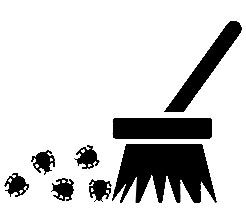
It’s OK to use the Purge command in Photoshop. The command won’t delete any of your files or damage anything, but it will help clear out any temporary files and ensure your computer runs more efficiently.
Besides, purging helps improve performance and reduce lag, so it’s a good idea to use it regularly. That way, you can keep your computer running at optimal levels and ensure your projects turn out great.
Is Purging the Same as Deleting?
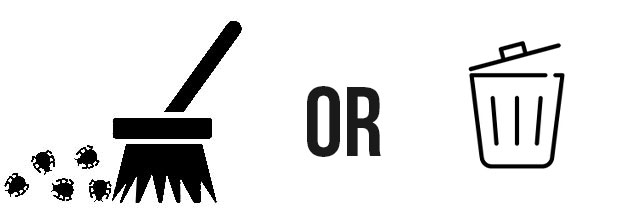
Purging is not the same as deleting. Deleting permanently removes files from your computer, while purging simply clears out temporary files and improves your computer’s performance.
Remember, purging does not delete any of your actual projects or files, so it’s perfectly safe to use the command in Photoshop.
Related Guides:
– This is why your photoshop layers are red
– Flatten Image vs. Merge Layers: What’s the Difference?
Conclusion
The Purge Command is a handy Photoshop tool that helps free up memory quickly and easily. Not only does that allow for more room for projects, but it also saves time by eliminating any lag or slowdown in performance.
Plus, reducing stress levels while working is always a bonus. So, next time you’re feeling overwhelmed by a big project in Photoshop, don’t forget the power of the Purge Command.
Hey, I'm a Professional Retoucher making $10k a month thanks to Photoshop.Register to my newsletter to get freelancing tips and a FREE Brush Pack in Bonus! My Newsletter