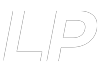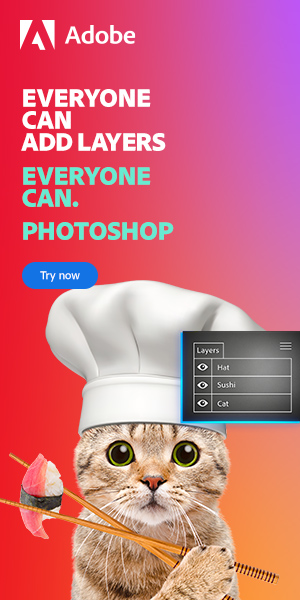Photoshop is one of the most popular software programs used for editing and manipulating images. However, the software may sometimes require a lot of processing power when working with large files, necessitating a dedicated hard drive. Still, the question remains: can you install Photoshop on an internal hard drive?
You can put Photoshop on an external hard drive. However, the hard drive must meet the minimum system requirements for your version of Photoshop. However, we recommend using an Internal Hard Drive to install Photoshop to have better performance.
This article will discuss some pros and cons of using an internal hard drive for Photoshop and why you should consider an SSD instead of an HDD when running Photoshop. Keep reading for in-depth insights into this topic!
Are Internal or External Hard Drives Best for Photoshop?
Both internal and external hard drives are good for Photoshop. An internal drive will give you faster speeds than an external drive, but it requires more space within the computer. External drives are easier to install and portable but offer less capacity and transfer rates than internal drives.
The trick is to find a balance between the following:
- Speed
- Storage capacity
- Transfer rate
- Durability
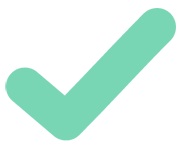 The Pros to have Photoshop on Internal Hard Drives
The Pros to have Photoshop on Internal Hard Drives

Before you decide which type of hard drive to use for Photoshop, you should consider the advantages and disadvantages of the different options. First, let’s look at the pros of using an internal hard drive for Photoshop:
Internal Hard Drives Are Faster Than External Drives
The biggest pro of using an internal hard drive is its speed. An internal hard drive has no external enclosure or USB connection that can slow it down; it plugs directly into the motherboard and can access data much faster than an external drive. That makes it perfect for tasks like photo editing in Photoshop, where speed matters most.
Internal Hard Drives Are Durable and Reliable
Internal hard drives are incredibly durable. Since they’re inside the computer, they’re more protected from physical damage than external ones. Additionally, most internal drives come with an air filtration system that helps to protect them from dust and other particles.
Due to the factors I’ve mentioned, internal hard drives can withstand a lot of wear and tear without any problems. As a result, they should last you many years if properly maintained.
Personal Tips: If you need a quality internal hard drive, check out this Seagate IronWolf Pro 20TB NAS Internal Hard Drive from Amazon.com. It’s great for RAID setups and can withstand heavy tasks. It has vibration sensors that reduce lag time, making it an excellent choice for Photoshop users.
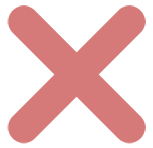 The Cons of Internal Hard Drives
The Cons of Internal Hard Drives
While there are many advantages to using an internal hard drive for storing your files and programs on your computer, there are some drawbacks to consider before making such a purchase:
Internal Hard Drives Require More Space
One con of using an internal hard drive is that it takes up more space inside the computer case than an external drive does outside it. Before purchasing, you must ensure there’s enough room in your computer case for both the motherboard and the additional components needed for installing the new hard drive.
Internal Hard Drives Are Fixed
Another disadvantage of using an internal hard drive is that once installed in your computer case, it cannot easily be moved from one machine to another as you could with an external one due to its fixed nature inside the machine’s chassis.
If you ever decide to upgrade your hardware or move computers, you’ll have to go through additional steps to move your internal hard drive to the new machine.
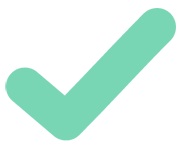 The Pros of having Photoshop on External Hard Drives
The Pros of having Photoshop on External Hard Drives
Now let’s look at the pros of using an external hard drive for Photoshop:
External Hard Drives Are Portable
The best thing about having an external hard drive is that you can take it wherever you go.
Whether you need to move your files from one laptop to another or if you need to access them on the go, external hard drives make it easy to do just that. Plus, they don’t take up much space, so they’re convenient for carrying around in a backpack or purse.
External Hard Drives Are Versatile
As this post by HP points out, a significant advantage of having an external hard drive is that it’s incredibly versatile. You can use them for a variety of different tasks, including:
- Backing up photos and videos
- Storing music
- Creating backups of important documents. The possibilities are endless!
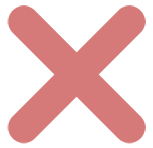 The Cons of External Hard Drives
The Cons of External Hard Drives
External Hard Drives Are Slow
A potential drawback is that external hard drives are generally slower than their internal alternatives. If speed is important when transferring large amounts of data, then this might not be the best option for you.
Additionally, some external hard drives may require additional software to work correctly on certain devices, which could mean extra time spent installing the software needed to run it.
External Hard Drives Are Susceptible To Damage
Thanks to their portability, external hard drives are more susceptible to physical damage than internal drives. Not only can they be dropped or exposed to moisture, but the cords that connect the drive to your device can easily become damaged.
However, you can take steps to protect your external hard drive, such as:
- Storing your drive in a rugged carrying case.
- Keeping the drive and its cords in a dry environment.
- Keeping the drive away from pets or children who could potentially damage it.
That said, be sure to watch the following video for tips on choosing between internal and external hard drives:
Should Photoshop Be on an SSD or HDD?
Photoshop should generally be on an SSD (Solid State Drive). SSDs are much faster than HDDs (Hard Disk Drives) and don’t have any moving parts, meaning they can be more reliable.
Additionally, SSDs consume less power and produce less heat than HDDs since they don’t spin like the latter. As a result, your PC won’t need to use as much energy or get as hot when running Photoshop.
Besides, SSDs are usually more expensive than HDDs and don’t offer as much storage space. So if you’re tight on budget or need a lot of space for your work, then an HDD may be the better choice.
That said, here’s a video that compares the performance of SSDs and HDDs:
Final Thoughts
Whether you’re using an internal or external hard drive for Photoshop, ensure you weigh the pros and cons. An internal drive will require more space and power, but it won’t be as portable as an external hard drive.
On the other hand, an external drive is more expensive but also highly portable and versatile. For the best results, go with an SSD, as they’re much faster and more reliable than HDDs. And don’t forget to back up your work regularly – just in case!
Hey, I'm a Professional Retoucher making $10k a month thanks to Photoshop.Register to my newsletter to get freelancing tips and a FREE Brush Pack in Bonus! My Newsletter