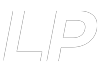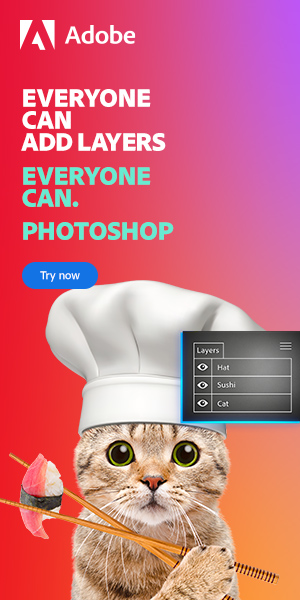Hello fellow Photoshop users!
Are you wondering how much RAM do you need for Photoshop? You’re in the right place. Today, we will be discussing all the minimum system requirements for each version of Photoshop from 2012 up to 2023.
For Adobe Photoshop CS6, which was release in 2012, you needed a minimum of 1GB of RAM (for both Mac and Windows) to run the software and 2GB of RAM was recommended for a smooth experience.
As I’m writing these lines, today (Feb. 2023) the last version of Photoshop is the version 24.1.1 and you need 8GB of RAM minimum to run it and Adobe recommends at least 16GB to use its full potential.
Table of Contents
- This Is Why Photoshop Needs So Much RAM
- How Much RAM Do You Need for Photoshop?
- Photoshop CS6 (2012)
- Photoshop CC (2013)
- Photoshop CC 2014
- Photoshop CC 2015
- Photoshop CC 2017 (version 18.x)
- Photoshop CC 2018 (version 19.x)
- Photoshop CC 2019 (version 20.x)
- Photoshop CC 2020 (version 21.x)
- Photoshop CC 2021 (version 22.x)
- Photoshop CC 2022 (version 23.x)
- Why RAM is Important
- How Photoshop Uses Your Computer’s RAM
- How To Make Photoshop Run Smoother
- Final Thoughts
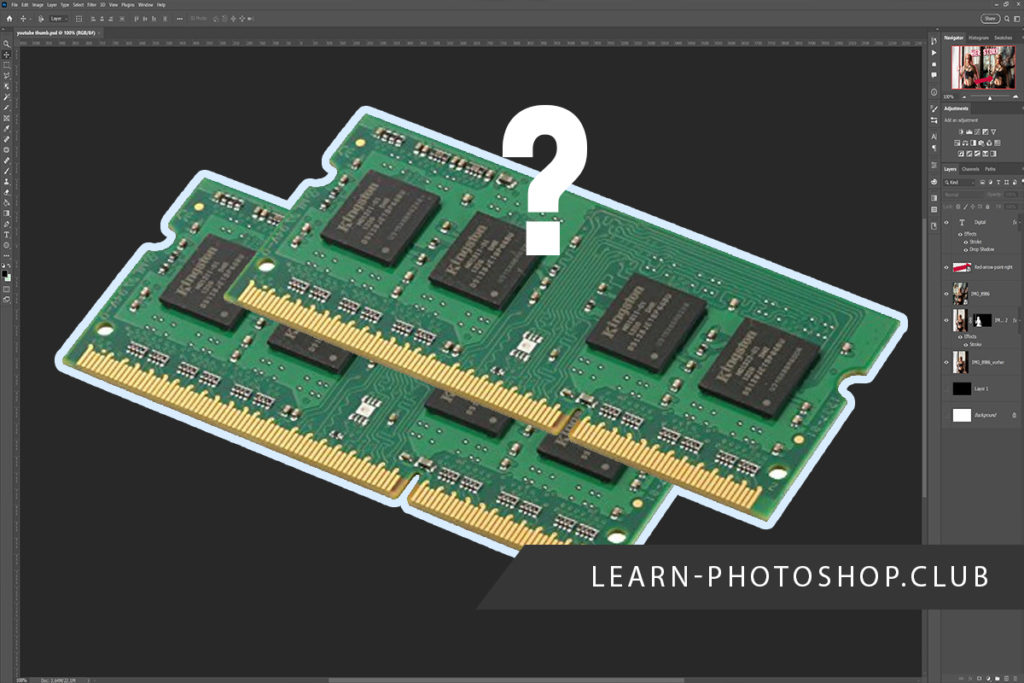
This Is Why Photoshop Needs So Much RAM
With Photoshop, you can do anything from altering pictures to creating digital images. Almost anyone can use Photoshop since it is incredibly user-friendly, but it will demand a fair amount of memory from your computer to work optimally.
Photoshop requires lots of RAM (Random Access Memory) since your computer needs to quickly access the data you’re using for editing and creating images. As in general images are getting a bigger and bigger resolution, you need to increase your computer’s working memory accordingly. It will lead to more speed since there’s more room for the information needed to perform the task at hand.
If you’re wondering why Adobe Photoshop requires so much RAM, keep reading. This article will explain how much RAM you need for the software and what you can do to make it run more smoothly.
How Much RAM Do You Need for Photoshop?
Based on Adobe Photoshop’s system requirements, you need at least 8GB of RAM to install the latest software version (version 23.x at the time this article is published). However, the recommended RAM is 16GB. The software may still work if your computer falls short of the system requirements, but it may respond slowly and eventually stall.
If you don’t have the minimum RAM needed, you can nevertheless install a previous version of Photoshop that requires less memory.
Here’s a list of previous versions of Photoshop and their RAM requirements from 2012.
Photoshop CS6 (2012)
| Operating System | Minimum RAM required |
|---|---|
| Windows | 1 GB of RAM* |
| Mac OS | 1 GB of RAM* |
You can see all system requirments for this version on Adobe’s website here.
Photoshop CC (2013)
| Operating System | Minimum RAM required |
|---|---|
| Windows | 1 GB of RAM* |
| Mac OS | 1 GB of RAM* |
You can see all system requirments for this version on Adobe’s website here.
Photoshop CC 2014
| Operating System | Minimum RAM required |
|---|---|
| Windows | 2 GB of RAM* |
| Mac OS | 2 GB of RAM* |
You can see all system requirments for this version on Adobe’s website here.
Photoshop CC 2015
| Operating System | Minimum RAM required |
|---|---|
| Windows | 2 GB of RAM* |
| Mac OS | 2 GB of RAM* |
You can see all system requirments for this version on Adobe’s website here.
Photoshop CC 2017 (version 18.x)
| Operating System | Minimum RAM required |
|---|---|
| Windows | 2 GB of RAM* |
| Mac OS | 2 GB of RAM* |
You can see all system requirments for this version on Adobe’s website here.
Photoshop CC 2018 (version 19.x)
| Operating System | Minimum RAM required |
|---|---|
| Windows | 2 GB of RAM* |
| Mac OS | 2 GB of RAM* |
You can see all system requirments for this version on Adobe’s website here.
Photoshop CC 2019 (version 20.x)
| Operating System | Minimum RAM required |
|---|---|
| Windows | 2 GB of RAM* |
| Mac OS | 2 GB of RAM* |
You can see all system requirments for this version on Adobe’s website here.
Photoshop CC 2020 (version 21.x)
| Operating System | Minimum RAM required |
|---|---|
| Windows | 2 GB of RAM* |
| Mac OS | 2 GB of RAM* |
You can see all system requirments for this version on Adobe’s website here.
Photoshop CC 2021 (version 22.x)
| Operating System | Minimum RAM required |
|---|---|
| Windows | 8 GB of RAM* |
| Mac OS | 8 GB of RAM* |
You can see all system requirments for this version on Adobe’s website here.
Photoshop CC 2022 (version 23.x)
| Operating System | Minimum RAM required |
|---|---|
| Windows | 8 GB of RAM* |
| Mac OS | 8 GB of RAM* |
You can see all system requirments for this version on Adobe’s website here.
Why RAM is Important
RAM is another word for your computer’s memory, which plays a vital role in how fast your computer runs and how quickly it reacts.

Memory is often confused with storage since they both store data. However, a computer’s RAM temporarily stores any data it needs to access to perform a task, while storage refers to how much data the HDD (Hard Disk Drive) or SSD (Solid State Drive) can store on a long-term basis.
You can think of your computer’s storage as a tool cabinet and the memory as a workstation. The size of the tool cabinet determines how many tools you can keep, while the size of the workstation determines how many tools you can use while building something.
In the same manner, your computer’s storage determines how much software or different programs you can install, while its memory affects what type of software or how many programs you can run simultaneously. Without sufficient RAM, your computer would need to comb through the entire hard drive to find the data it needs instead of having it readily available.
Imagine having to scour your entire tool cabinet each time you need something. Wouldn’t it be so much easier to have all the tools you need right in front of you?
A computer with insufficient memory may display the following symptoms:
- Spontaneous rebooting: Your computer may shut down and reboot without any warning.
- Intermittent freezing: Low memory can cause your computer to become unresponsive suddenly.
- Constant lagging: One of the primary symptoms of a computer with insufficient memory is its performance slowing down, and it takes time to respond to your inputs.
Related Guide:
The Best Computer for Photo Editing
How Photoshop Uses Your Computer’s RAM
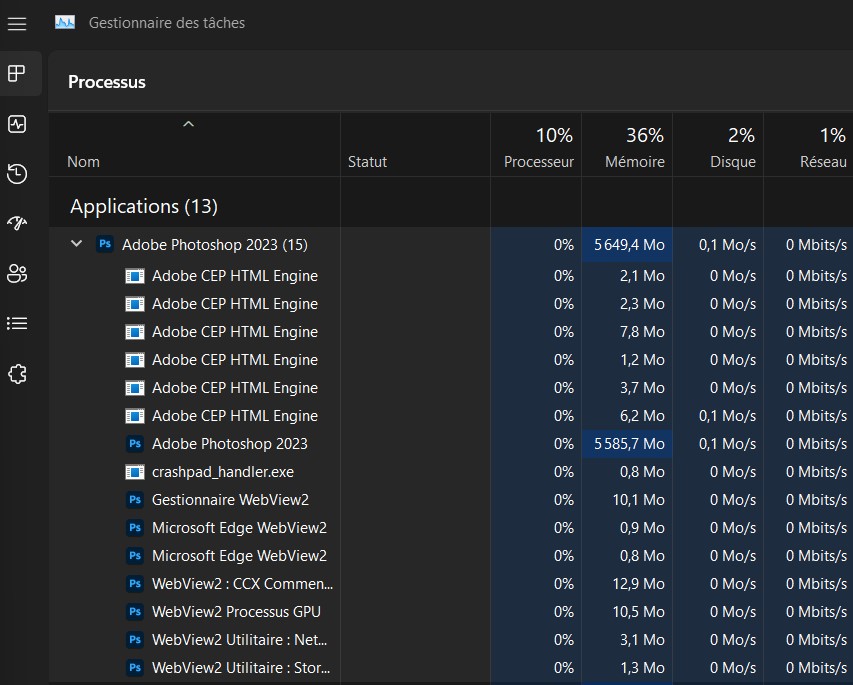
Photoshop allows you to edit photos, create images, and design graphics, which can be used for anything, ranging from social media to commercial billboards. Whether you’re starting with a blank canvas or working with an existing image, overlays are used to mask, filter, or add effects.
As a layer-based editing system, you may end up using multiple image files while working with Photoshop. The pixels of the image determines its size and affects how much memory it uses up. An image with more pixels will have a greater file size, and will use more space and memory.
The file size of an image depends on the following qualities:
- Resolution: The resolution of an image indicates how many pixels it has based on width x height (i.e. 1920x1080p) or PPI (Pixels Per Inch).
- Bit depth: Bit depth indicates the amount of space an image takes up based on its colors.
- Metadata: Metadata contains information about the image such as date, time, and camera settings.
When you use Photoshop, any images utilized are loaded from the computer’s storage drive to its RAM. Using more images with bigger file sizes will naturally use up more memory.
How To Make Photoshop Run Smoother
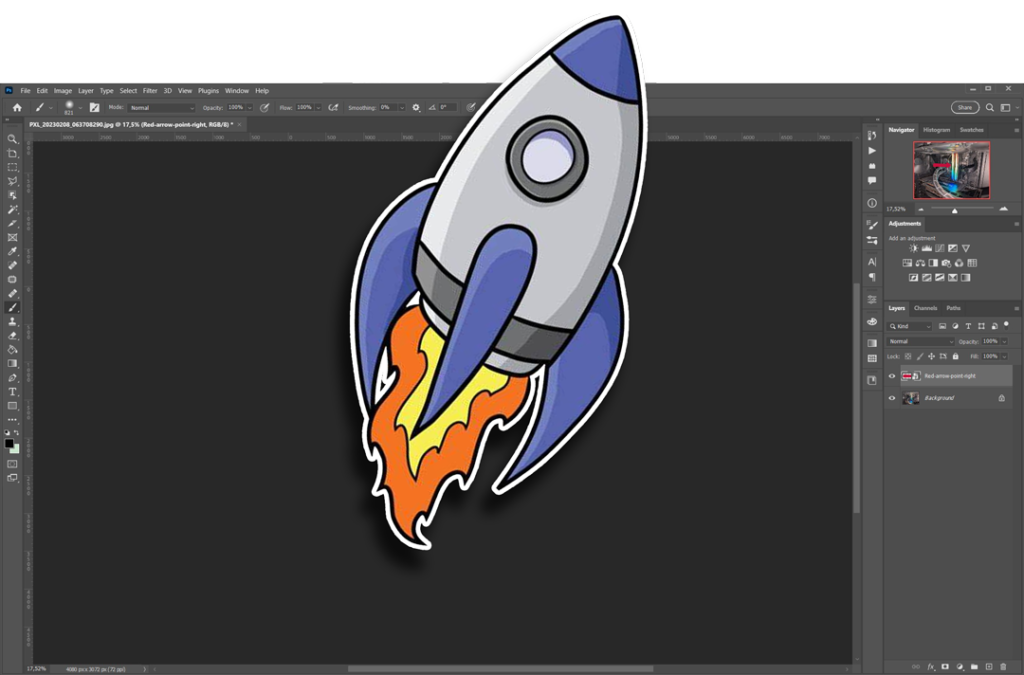
Even if your computer meets the system requirements of Photoshop, it’s still easy to use up your memory depending on the quality number of images you’re using, not to mention the other programs running on your computer.
Fortunately, there are ways to optimize performance if your computer starts showing any symptoms of insufficient memory.
Adjust Memory Allocation
You can improve your computer’s performance by increasing the amount of memory assigned for Photoshop.
By default, Photoshop uses 70% of available RAM. So if you have 16GB of RAM and the other programs on your computer are using 6GB, Photoshop will only utilize 7GB of the remaining 10 GB.
Follow the steps below to increase memory allocation for Photoshop:
- Go to Edit Menu > Preferences.
- Go to the Performances section.
- Adjust the slider in “Memory Usage” and increase its allocation.
- Restart Photoshop to enable changes.
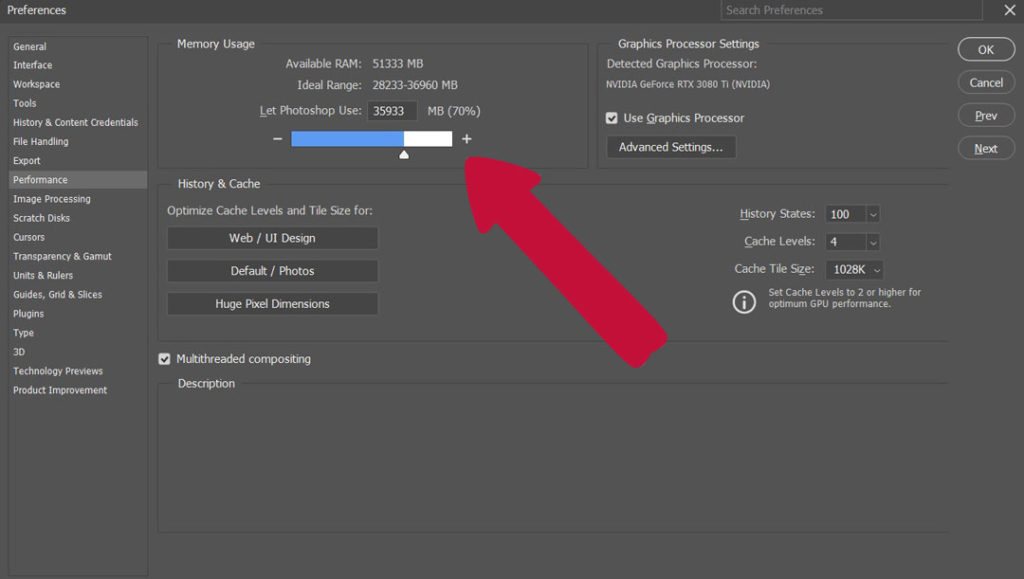
Please note that It is not advisable to increase allocation to more than 85%.
Use the Appropriate Cache Level or Preset
Photoshop stores cached data to optimize your device’s performance. You can increase the cache level to improve responsiveness and the appropriate cache tile size to suit the changes you’re making. Complicated changes work better a bigger tile size, while simple changes are faster with a smaller tile size.
There are three cache presets you can choose from on Photoshop:
- Web/UI Design: This setting is best suited for low to medium pixel images.
- Default/Photos: This preset is suitable for editing images obtained from a camera or mobile phone.
- Huge Pixel Dimensions: Use this preset when working on images with high pixel dimensions.
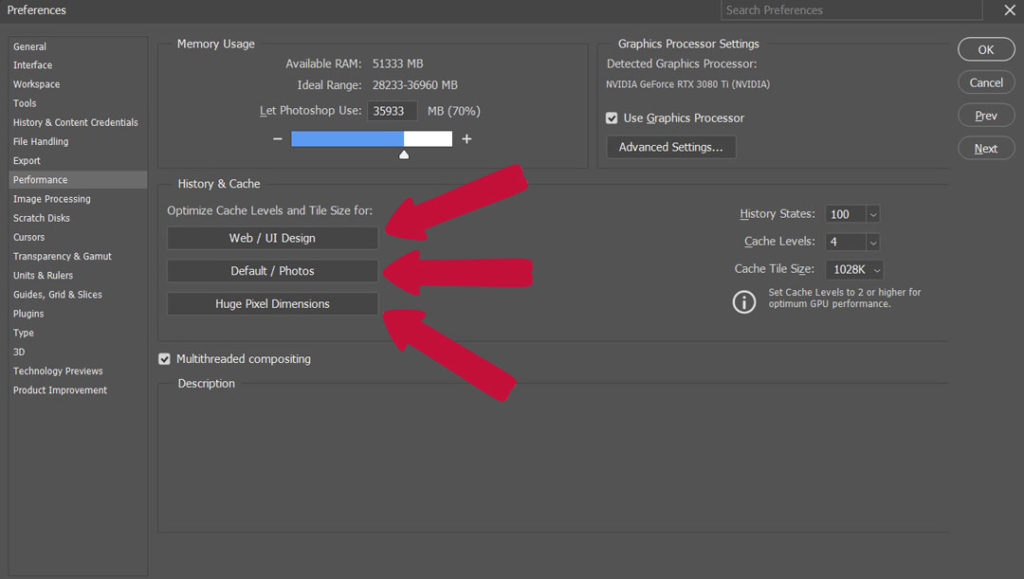
Alter Photoshop Features
Another way to optimize performance is by limiting settings and features that use up more memory.
Here are additional tweaks you can make to improve responsiveness:
– Disable rulers and overlays
– Close documents and windows that are not in use
– Turn off panel preview thumbnails:
Click on the lines icon that is on the right side of the panel in question. Here I used my Layers Panel.

Then you can click on “Panel Options” right at the bottom of the list that just opened.
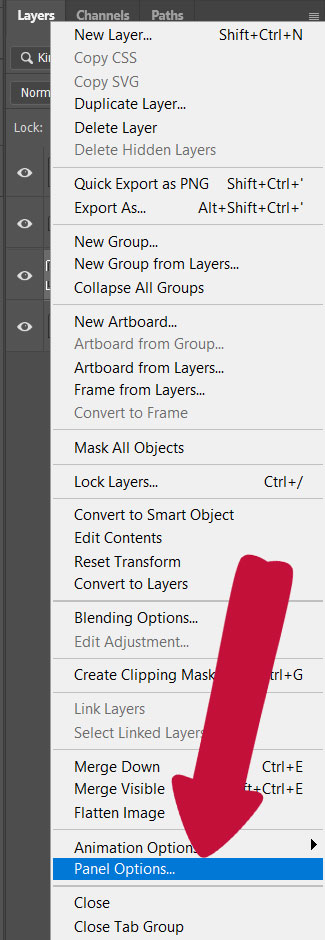
A new window opens and here you can customize your thumbnails. In order to have better performance, put your thumbnail size to “None”.
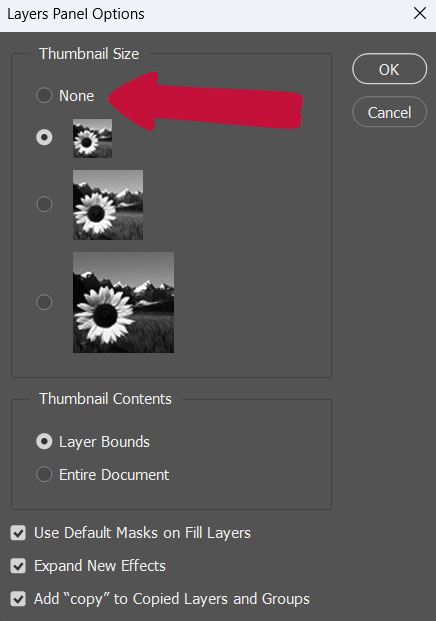
– Turn off font preview by going to Type > Font Preview Size > None.
– Reduce image resolution with Image > Image Size…
Visit Adobe Photoshop’s support page for more tips on how to improve performance.
Final Thoughts
Adobe Photoshop needs at least 8GB of RAM in order to run smoothly. Insufficient RAM can lead to your computer lagging or becoming unresponsive since Photoshop works with numerous image files that can use up a lot of memory. Therefore you should always ensure you have adequate RAM and that the settings are optimal for you to get the most out of the software.
Hey, I'm a Professional Retoucher making $10k a month thanks to Photoshop.Register to my newsletter to get freelancing tips and a FREE Brush Pack in Bonus! My Newsletter