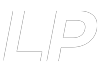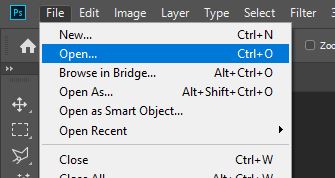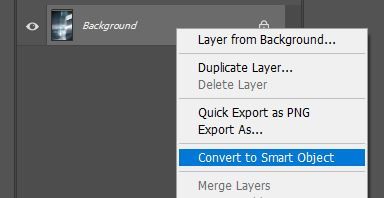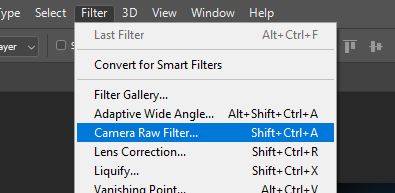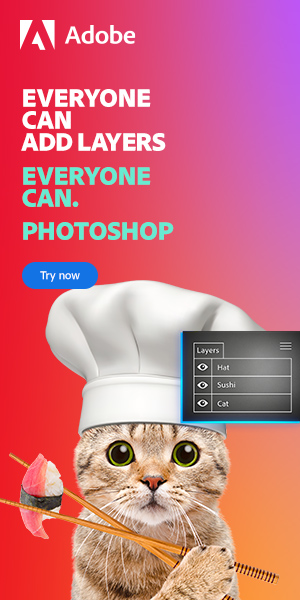Open a JPG with Adobe Camera Raw
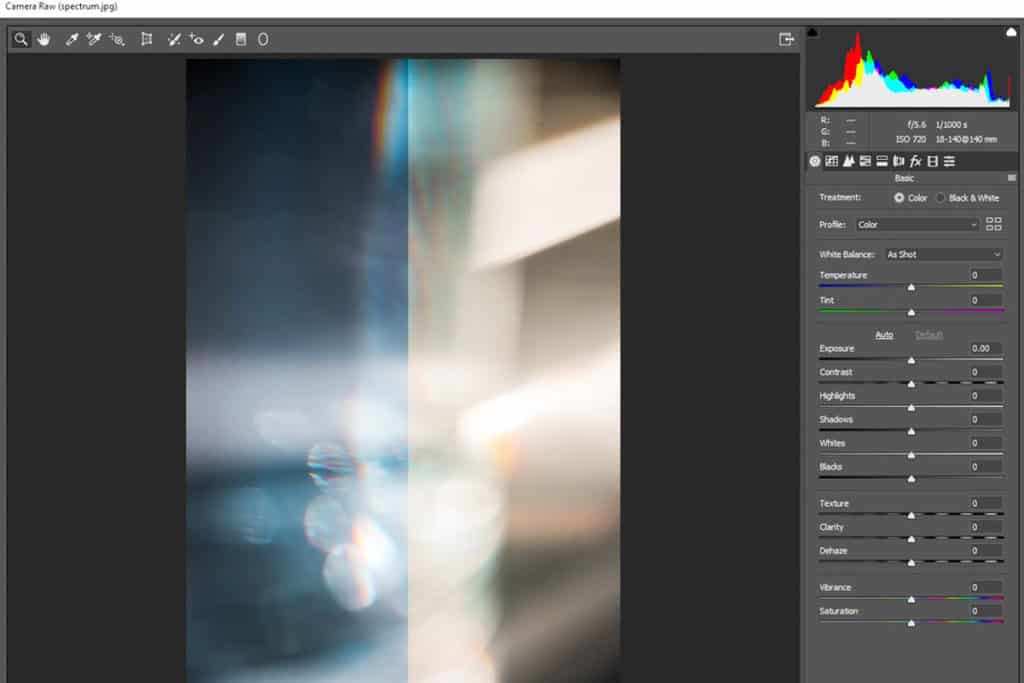
Editing images in Adobe Camera Raw allows access to a wider range of adjustments, such as split toning, noise reduction, white balance and more. Whilst shooting images as JPEGs rather than RAW files tends to be limiting, the program’s editing capabilities provide options to still edit JPEG files to a high quality.
Adobe Camera Raw is ideal for making adjustments to images before opening them in Photoshop, and you can use it with pretty much any computer. Keep in mind that the process will be more efficient, and the outcome will be of a higher quality, if you are using a device that is more suited to photo editing. You can see a list of such computers here.
Let’s get started!
Method 1
Step 1: Open the Image in Photoshop
This first method will be, in most cases, the simplest. However, if you are using an older model of Photoshop, the second method may be more suitable.
Begin by opening Photoshop and heading to File > Open to open the relevant JPEG from your files. In the banners and the tutorial, we used an image by Emma Last.
Method 2
Step 1: Locate the Image in Adobe Bridge
Begin by opening Adobe Bridge and heading to the file location of your JPEG image.
Step 2: Open the Image in Camera Raw
Next, simply right click on the image and select ‘Open in Camera Raw’.
And that’s how simple it is to open a JPEG in Adobe Camera Raw! Whilst both methods are extremely quick and work well, the first method is particularly useful since it allows for non-destructive editing, applying the filter on a separate layer.
BONUS
Want to find out more about how to open a JPEG with Adobe Camera Raw? Check out this video by Eric Rossi, which explains the process in great detail.

Hey, I’m a Professional Retoucher making $10k a month thanks to Photoshop.Register to my newsletter to get freelancing tips and a FREE Brush Pack in Bonus! My Newsletter