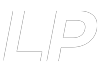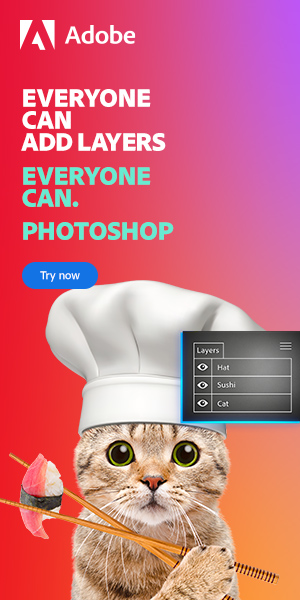The Best Computer for Photo Editing

As a digital artist, you’re consistently working on your computer, and having a machine that can perfectly answer your needs is a must-have and can make you save a lot of time and effort. Today’s guide will help you choose the best computer as a digital artist.
The world of computers is no longer as simple as it used to be. There used to be a time where computers were either Desktops or Laptops. Now, however, processing power had gotten so good that form factors have really taken off. Smartphones are capable image editors, tablets even more so. There are mini-PCs, all-in-ones, traditional desktops, mini desktops, NUCs, Raspberry Pis. In short, there’s a very wide variety of hardware available to run your programs on.
Fortunately, operating systems aren’t all that confusing. The entirely of the computer market is still very much macOS and Windows dominated. I’m not including Linux in this article because it doesn’t offer that much for a desktop PC and isn’t really relevant to this guide. On the tablet end, iOS devices are really the only ones I’d recommend since Android is also not a sturdy enough platform to validate its place in this guide.
Bottom line is, there’s a massive range of options available to anybody that’s out in the market looking for a good machine to run Photoshop on. You can purchase one or build your own – which is usually the cheaper option, as well as (somewhat) more future proof.
What I’m going to do in this article is run down a list of essential components that I think would make for a killer PC that will excel at not only photo editing but also 4K video editing and some gaming. It should give you a good benchmark to start comparing against, and you can really build your opinions from there.
In a nutshell, when looking for a good editing computer, you want to prioritize your CPU and memory. The type of storage used is also a key factor and can make a dramatic speed difference. Furthermore, GPU is also something to consider as its getting more and more traction.
Furthermore, don’t forget to respect what your budget allows you to buy. There isn’t really any point in buying the best machine money can buy if you’re only using 10% of its capacity. This is why you really need to know what kind of work is more important for you and your business and which components you’ll want to prioritize in your build.
Speaking of money, we recently put together an article on the 10 best sites to sell your art online. If you’re an artist and you’d like to make some money selling what you’re creating, I recommend you check it.
The crucial computer components for editing
When thinking of a computer for photo editing and Photoshop, certain things are more relevant than others. The list of requirements would be very different for a gaming PC, or an audio workstation. In our case, the things to look out for are:
- What is the computing capability (CPU) of the computer?
- What is the graphics capability (GPU) of the computer?
- How accurate is the monitor?
- What is the maximum resolution the computer and monitor combination can support?
- Is the RAM adequate to run a fully functional Photoshop?
- Is the storage adequate to allow for long-term backup of your data? How fast can it read/write data?
- Can you connect multiple monitors without losing PC performance?
Throughout this article, we will be comparing our options against one or more of these requirements to inform our decision.
So, let us begin.
Choose the right operating system
The first decision you need to make is to decide what operating system you would like to get into. This is important because, in today’s day and age, an OS isn’t just software that lives on your computer but can also be a commitment to an entire ecosystem of hardware, software, and accessories. Like we previously discussed, the contention is between PC vs Mac.
[Full disclosure: I am both a Windows and Mac user, and have both Operating Systems installed on my machines. I am endeavoring to remain as unbiased as possible]
Let’s do a quick comparison between the two and see their main advantages and disadvantages.
| Category | Windows 7/10 | MacOS | Winner |
|---|---|---|---|
| User Experience | Windows has a neat, effective, and familiar user interface. It certainly gets the job done and isn’t lacking anywhere. But it is utilitarian and not necessarily intuitive. | The macOS is the user experience king. The interface is superbly designed, and after a very small initial learning curve, a Mac becomes extremely easy to use – which is probably why users rarely tend to leave their Macs. | MacOS |
| Reliability | Depending on the hardware configuration and the software being used, Windows can be somewhat iffy unless you know your way around it – which you probably do if you’re a photoshop expert. Still, with no control over hardware, reliability isn’t Windows’ domain. | Since Apple makes both their hardware and software, the two complement each other very well. As a result, Apple computers are some of the most reliable devices around. They rarely freeze or hang. | MacOS |
| Upgradeability | The undisputed king of upgradability. With the option of building a PC yourself from the ground up, Windows machines can offer the ultimate future-proof upgradeability. That’s not to say hard-wired machines don’t exist, but you’re not limited to them. | Depending on the model, Mac computers offer varying degrees of upgradeability. Older MacBook Pros would allow users to upgrade both the HDD as well as RAM, but the latest line of computers have both these components soldered on to the motherboard – meaning zero upgradeability | Windows |
| Price | There’s no comparison here – with the freedom to install your own parts, it is possible to make very cheap and very simple Windows devices. Windows 10 is also available as a free download to use with limited functionality. | Macs are expensive, this is not a secret. Whether or not that’s warranted is up for debate, but the cheapest Mac computer costs a lot more than a comparable Windows-based device. | Windows |
| Variety of Form Factors | Laptops, Desktops, All-In-Ones, even Tablets. Windows is available on almost any device and can be suited to fit almost ANY hardware application – so much so that Windows can even be installed on Apple computers. | Apple has been wise to manufacture and offer their Mac machines in a wide variety of form factors, from small desktops and all-in-ones to a whole range of laptops and pro-grade machines that work very well. However, they still don’t quite compare to Windows. | Windows |
Personal tips:
Logically, it will always make more sense to go with a Windows machine. They work well, are customizable, and well-priced. However, macOS wins on two very important points – user experience and reliability – which, if you’re using a device every day, you will care about.
Ultimately, I think it’s a matter of personal preference, application, and budget that will inform your decision.
On one hand, you will tend to go for Windows for its variety of software and liberty of customization/use, and more affordable price generally speaking. On the other hand, if you’re looking for a reliable machine that will rarely crash or freeze with a controlled environment and hardware (but more pricy), you’ll go for macOS.
Form factor of your computer
What do you want out of your machine? How do you plan to use it? Do you like being locked in your home studio with all your hardware and bells and whistles? Or do you like being on the go?
The question of form factor became a crucial point in today’s day and age, with computers taking one new role and mission like never before. There are tablet PCs, modular PCs, dumb terminals, and many more. It’s even possible to build your own laptop nowadays with components that no manufacturer would even dream of selling in a product, or you can choose to stuff a full-sized PC into a small suitcase to make for a traveling workstation.
More so than now, the choice truly is yours. Fortunately, as far as components and specifications go, they can still be classified into desktop-grade or laptop-grade. The exception to this is All-In-One PCs, which can offer in the same body two different versions: a cheap model with laptop grade hardware and a pricier model with desktop-grade hardware.
This is especially true for Mac computers since they tend to have a wide variety of prices for any one model of computer. Therefore, it is important to be informed of the variety of components that exist in order to make sure you know what you’re getting into, and what your computer is giving back to you.
But what components are necessary in the first place?
What Makes up a Personal Computer?
PCs (Personal Computers) are basically a mish-mash of different components that work with each other to give you a cohesive user experience. The most essential components of a PC are:
- Software
- Processor + Motherboard
- Display
- Storage
- Graphics Card
- RAM
- Support Systems (power supply, cooling, etc.)
All these different components are made to work together and they all are specialized to work on specific tasks.
– Processors
Processors have come a long way since they were first invented. The very brain of a computer, modern processors are capable of carrying out upwards of 5 billion calculations each second. We are used to call them CPU, which means, Central Processing Unit.
Needless to say, the better the processor, the faster your computer will be. But what makes for a good processor? Hint: it isn’t raw speed (
A useful analogy is to think of a processor like a juggler. The fastest juggler in the world wouldn’t be much good if she had only one hand. The same goes for a single-core processor. Modern processors are at least dual-core, mostly quad-core, and the more expensive ones can reach even higher numbers.
The second thing to note is the cache – which is a small memory that is on the same chip as the processor. This is so that data is always available immediately for the processor when it asks for it, without having to be pulled from the comparatively slower RAM or even slower hard drive.
With this, let us look at some processors.
– The current best CPU for Photoshop
Pudget Systems, a well-known and respected custom computer builder, has recently tested the most recent CPUs to analyze their Photoshop performance. You want to remember that Photoshop isn’t really good at working with a high number of cores. In fact, the AMD Ryzen 9 5950X 16 cores that scores the best in their benchmark.
| Rank | Name | Clock Speed | No. of Cores | Cache Size |
|---|---|---|---|---|
| Recommended by Adobe Photoshop (Don’t actually buy this) | Intel Core 2 Duo E8400 | 3.0 GHz | 2 cores | 6 MB |
| Best Budget Processor | AMD Ryzen 7 3800X 8-Core | 4.5 GHz | 8 cores / 16 threads | 36 MB |
| Best High-End Processor | AMD Ryzen 9 3950X 16-Core | 4.7 GHz | 16 cores / 32 threads | 72 MB |
| Best Value Processor | AMD Ryzen 5900X 12 Core | 4.7 GHz | 12 cores / 24 threads | 70 MB |
– Motherboards

Image copyright ASUS
The motherboard is just that – the mother board. It is named because it is a piece of electronic circuitry onto which every other component of the computer is mounted or connected, and it is what brings everything together.
Motherboards are built around the processors, so the processor you choose will inform which motherboard you can buy. Every processor is given a socket type that it fits into.
For example, the Core 2 Duo processor above fits into a socket named LGA1151. Therefore, if you choose that processor, you must purchase an LGA1151-compatible motherboard. It is also important to see what features a motherboard comes with.
A barebones motherboard will have mounting options for the components, but that’s it. A decent motherboard will have an integrated sound card, internet and WiFi capability, and adequate RAM and storage compatibility. It may also have additional useful features such as a graphical BIOS and more.
There isn’t much point further discussing motherboards since they’re more a requirement than a choice, so let’s move on.
– GPU (Graphics Processing Unit)

Image copyright Shack news
We live in a world where operating systems involve complex graphical interfaces that incorporate complex and vivid motion graphics. Images are the most dominant medium of communication – but of course, I didn’t need to tell you that, since you’re here for a Photoshop PC build.
Needless to say, however, it can be extremely useful to have a dedicated processor just to handle all the graphics needs and drive 4K monitors. That’s precisely what a graphics card is: a separate processor, mounted on a dedicated circuit board along with accessories such as cooling and power supply. It plugs in directly to the motherboard and provides graphics processing power – much like a CPU. This is also probably why they are referred to as GPUs – Graphics Processing Units.
Choosing a graphics card can be a little complex. The two main manufacturers are currently NVIDIA and AMD. NVIDIA cards are typically more reliable and are the choice of most computer brands, but AMD cards can provide a good price point. While there’s a wide variety available in the market, Adobe only supports a select few when it comes to Photoshop and Lightroom, the list of which can be found here on the Adobe website.
Here’s a quick resume of the different areas where a good GPU will make a difference in Photoshop:
Features that require a GPU for acceleration:
- Artboards
- Blur Gallery – OpenCL accelerated
- Camera Raw (more info)
- Image Size – Preserve Details
- Lens Blur (more info)
- Neural Filters
- Select Focus
- Select and Mask – OpenCL accelerated
- Smart Sharpen – OpenCL accelerated
Features that won’t work without a GPU
If your graphics processor is unsupported or its driver is defective, the following Photoshop features won’t work:
- 3D
- Birds Eye View
- Flick Panning
- Oil Paint
- Perspective Warp (more info)
- Render – Flame, Picture Frame, and Tree
- Scrubby Zoom
- Smooth Brush Resizing
As you can see, only a limited number of tools actually utilize GPU power. That’s why it won’t make much of a difference if you have a high-hand GPU that cost you an arm or a decent GPU that you bought for less than $400.
On the contrary, if you’re looking to tap into video editing and 3D rendering, a good GPU is key and will dramatically impact your workflow speed. Therefore, you might want to consider buying a good graphic card for your workstation.
Furthermore, I highly recommend reading the article by Orestis Bastounis on Creative Bloq on choosing the right graphics card. Here’s the interesting part:
“However, there are some basic things to be considered when shopping around. A higher resolution you are working at (or gaming) needs more memory. If you intend to work with 4K resolution either on your screen or with larger textures, you need a graphics card with more memory. 8GB or more is now common on the higher tier cards.
The faster the performance of your card, the better detail and more advanced graphical effects you’ll be able to switch on in games, at higher resolutions. 60fps is the sweet spot for fluid performance, but if you’ve invested in a 144Hz display, you’ll be working your graphics card even harder to keep up. Expect the Nvidia 2000-series cards to make short work of 60fps, 4K gaming, or 144fps, FullHD (1080p) gaming.
The number of cores really determines the overall rendering power of the card. These vary dramatically across the various price and performance tiers, from the entry-level £100 cards to the £1000+ behemoths.
The clock speed of the graphics card is quoted as a base figure and a “GPU boost”. Similar to the Turbo mode on Intel CPUs, when a graphics card is under heavy load it will run at a higher clock speed for better performance until it hits a predetermined maximum, which is in place to avoid overheating.
Don’t forget to also consider the display(s) you work with, and the outputs of the graphics card you buy. All modern graphics cards use digital video outputs only, either HDMI or DisplayPort (which may be either a small square-ish miniDP connector or a big D-shaped connector).”
– The current best GPU for Photoshop
Puget Systems recently tested the most recent GPU (as of October 29th, 2020), and as you can see in the following chart, there isn’t any difference in terms of performance from the top 10 GPU. Indeed, the graphic card isn’t the most important component when you work on Photoshop, but that shouldn’t mean you can completely forget it and buy a $50 GPU.
Indeed, nowadays, GPUs are more and more utilized in various applications, and it’s even more the case in the creative world. For example, you will need some serious graphical power to work in 3D or video editing. Therefore, I strongly advise you to invest straight in a good graphic card to avoid any future limitations.
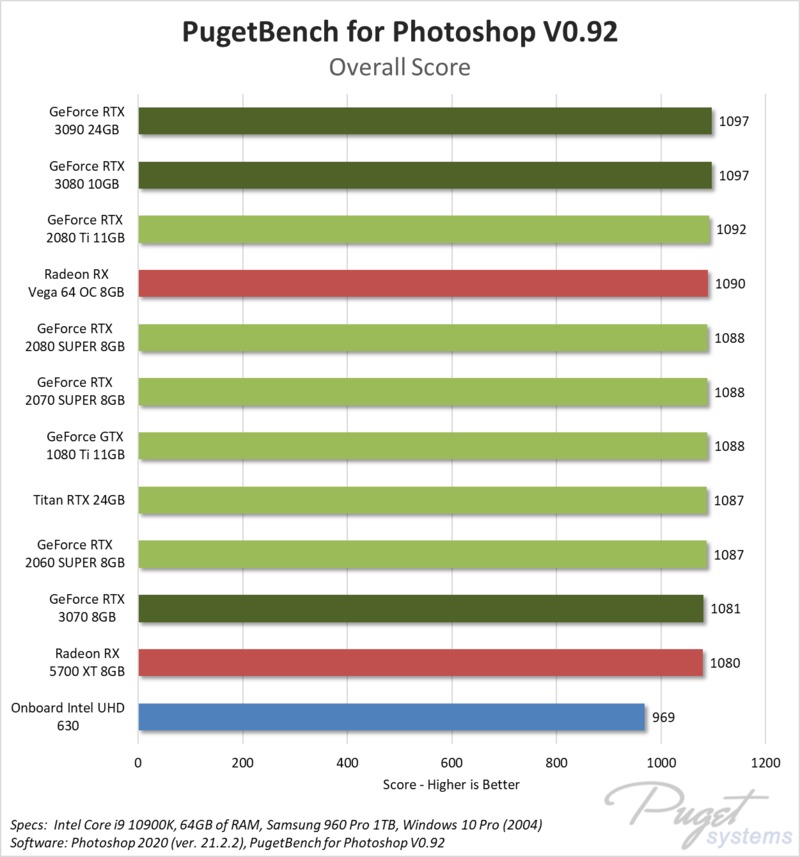
Image copyright Puget Systems
| Rank | Description | Max Clock Speed | Memory | Memory Bandwidth |
|---|---|---|---|---|
| Best budget option • Cheap and capable (Photoshop only) • Good for HD resolutions | AMD Radeon RX 570 | 1,244 MHz | 4GB DDR5 | 224 GB/s |
| Max Performance Option • Top-tier specs • Massive resolutions and frame rates • Expensive and slightly old | NVIDIA GeForce GTX 1080 Ti | 1,582 MHz | 11GB DDR5X | 484.4 GB/s |
| Best All Rounder • 4K ready • 4-display ready • Matches the GTX1080 | NVIDIA GeForce RTX 2070 | 1,620 MHz | 8 GB DDR6 | 448 GB/s |
– RAM
RAM or Random Access Memory is a significant part of the Photoshop PC build since it has a greater job than simply running the computer’s processes. Photoshop and Lightroom each utilize about 1GB of RAM to load, and macOS and Windows utilize about 1-2GB to keep running.
Photoshop’s system requirements mention a minimum of 2GB and recommend 8GB, but depending on your work and the files you use, opt for no less than.
- 16GB of RAM for 500MB file sizes or smaller, I wouldn’t recommend going with less than 16GB
- 32GB for 500MB-1GB file size
- 64GB+ for larger file sizes.
– Storage
The term “storage” usually refers to long term memory, while “memory” refers to short term memory. Memory is something a computer needs, but storage is something the user needs.
As a Photoshop machine, your computer needs adequate storage to run your operating system, creative applications, as well as to be able to hold on to the large project files that Photoshop can sometimes generate.
Additionally, it is important to bear in mind that no storage solution is secure, and for whatever amount of storage you choose, you will require the same amount of storage as a backup.
When choosing your storage option, important factors are the reading and writing speed; the higher, the better. The best is to have a fast SSD where you have all your operating system and application installed on and a big hard drive next to it where you will store all your pictures, videos, files…
Here are some options:
– The current best Storage options for Photoshop
| Ranking | Description | Total Space |
|---|---|---|
| Budget Option | 2.25 TB | |
| Highest Performance Option | 4 TB | |
| Recommended Option | 2.25 TB |
– How to Choose your Monitor for photo editing
It doesn’t take much to conclude that the display is perhaps the single most important part of a Photoshop machine after the processor. There are many display technologies out there, from the good old LCD to LED, OLED, AMOLED, etc. All of these have varying degrees of color reproduction and contrast. As a result, we must utilize a common standard to compare all of them against.
The most common standard for computer displays is sRGB. The less common, but more professional standard is Adobe RGB.
The accuracy of color reproduction from your monitor will have the biggest impact on your work. That’s the most important point to consider when looking for a display.

“sRGB stands for “Standard RGB” (RGB stands for “Red Green Blue”). sRGB is a color space that defines a range of colors that can be displayed on screen on in print. It is the most widely used color space and is supported by most operating systems, software programs, monitors, and printers.
If you select the “Adobe RGB” color space in Photoshop, then print to a printer that is set to sRGB, the printed colors may appear dull compared to those on the screen. This is because the Adobe RGB color space has a wider range of colors than sRGB. Similarly, an image saved with an Adobe RGB color profile may appear to have less color when viewed on the web, since web browsers use sRGB as the default color space.”
Text and diagram from Tech Terms.
In the figure above, the outside shape represents all of the colors in the color spectrum. The small triangle represents sRGB – which means it can only show you some of the spectrum’s colors. This makes sense since a computer screen cannot possibly display all of the colors found in nature. The larger triangle, however, is Adobe RGB, and as you can see, it includes more colors than sRGB. So, if you have a display that supports Adobe RGB, you will be able to work with a richer image that has more vibrant and lifelike colors, especially in the greens. This also means that these displays are usually more expensive.
The other thing to think about is the Refresh Rate, which is how many times a display is updated each second. A higher refresh rate means a smoother monitor. This is more apparent in gaming than in Photoshop. Finally, we must think about Resolution, which is the number of pixels on the screen. Most monitors are marketed by their resolution, so this shouldn’t be too hard.
Furthermore, it is important to check if you can easily calibrate your display. Some manufacturers will calibrate their screen and sell it with a calibration report which is great. But other brands just won’t and you’ll have to do it yourself with a calibration tool you put directly on your screen.
Here’s a video from Fstoppers where you can see the whole process:
Plus, it’s always a good point if your monitor has the ability to rotate and switch into a “portrait mode” (by rotating 90°).
Lastly, you want to pay attention to the viewing angle. In this case, a viewing angle of a minimum of 160 degrees is adequate.
Ok let’s have a look to our best display pick:
– Current best Monitors for Photoshop and photo editing
| Ranking | Name | Size & Resolution | Type of Screen | Refresh Rate | Color Gamut |
|---|---|---|---|---|---|
| Ultra Budget Display | Dell Ultrasharp U2719DX 27-Inch | 27 inches 2560 x 1440 | IPS | 60 Hz | 99% sRGB |
| Best Budget Display | BenQ PD3200U | 32 inches 3820 x 2160 | IPS | 60 Hz | 100% sRGB |
| Best High-Hand | Eizo ColorEdge CG319X | 31.1 inches 4096 x 2160 | IPS | 60 Hz | 99% of the Adobe RGB |
Support
In addition to all the above, you will need some accessories to complete your PC build. Some are essential, whereas others can be left up to your individual choice. These are:
- A good keyboard and mouse [essential]
- A USB card reader [essential]
- Headphones
- A USB hub for connecting peripherals
Feel free to look around the internet to find good deals on these items. A quick google search can reveal which products will suit your needs and budget.
Ready to Run Workstations for Photo Editing
While I have tried to cover all the minimum requirements at the component level, we come back to the initial point that PC buying is still an incredibly subjective and personal decision, which has many factors to choose from. Apple, Lenovo, Microsoft, and HP all offer incredible packages in their computers at premium price points.
As for now, I hope you understood that it is always better to choose your own components yourself. But some of you don’t want the hassle to build your own workstation and will prefer to purchase one which is ready to run out of the box.
Even though there are many different options available for you nowadays, we tried to select the best in the following list:
– Best Budget Workstation for Photo Editing
Skytech Archangel Gaming Computer PC Desktop
- AMD Ryzen 5 2600X 6-Core 3.6 GHz (4.2 GHz Turbo) CPU Processor
- 500GB SSD
- GeForce GTX 1660 6GB GDDR5 Graphics Card
- 16GB DDR4 3000MHz
– Best Mid Range Workstation for Photo Editing
– Best High Range Workstation for Photo Editing
Final Comments
While I have tried to cover all the minimum requirements at the component level, we come back to the initial point that PC buying is still an incredibly subjective and personal decision, which has many factors to choose from. Apple, Lenovo, Microsoft, and HP all offer incredible packages in their computers at premium price points, or you can choose to build your own.
If you fancy a self-built Mac computer, you can look into the vibrant Hackintosh community that build their own PCs at a fraction of what Apple charges. Of course, these computers offer no customer support, and their reliability cannot be commented upon.
However, you will find below a list of specifications courtesy of Shawn Marran from Digital Photography Courses which, if you keep in mind, will ensure a smooth and enjoyable Photoshop experience. With this, I leave you!
| Laptop | Desktop | |
|---|---|---|
| Storage | • 500 GB SSD or larger • Alternatively a 1-2 TB HDD (Budget choice) • Additional external HDD to back up your photos and Lightroom catalogue | 3 x Hard Drives • 500 GB SSD or larger (System, Lightroom catalogue, cache) • 2-4 TB HDD (Photo Storage) • Additional External HDD to back up your photos and Lightroom catalogue |
| Memory (RAM) | 12 GB or more | 16 – 32 GB |
| Processor (CPU) | Intel Core-i5 / i7, 7th-gen or the equivalent AMD Ryzen processor or higher | Intel Core-i5 / i7, 8th-gen or the equivalent AMD Ryzen 7 1700 or higher |
| Graphics Card (GPU) | Onboard Graphics similar to a desktop with 2-4 GB dedicated VRAM | • NVIDIA GeForce 950, 960, 980, 1050, 1060, 1080 or equivalent AMD Radeon. • Minimum of 2-4 GB VRAM |
| Monitor | • 15 inch or larger • 1920 x 1080 (HD), or 3840 x 2160 (UHD) | • 24 inch or larger • 2560×1440 (QHD) or 3840 x 2160 (UHD) • IPS, PLS or AHVA panel • 99 – 100% sRGB coverage |
| Peripherals | Gaming mouse and pad | • Gaming mouse and pad • Compatible USB 3.1 card reader • UPS |
Hey, I'm a Professional Retoucher making $10k a month thanks to Photoshop.Register to my newsletter to get freelancing tips and a FREE Brush Pack in Bonus! My Newsletter